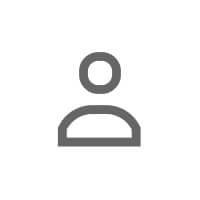The Spreadsheet You Stopped Updating
You started with good intentions. A Google Sheet with columns for Name, Company, Last Contact, Notes, Next Steps. You populated the first 10 rows. Then 20. And then... you stopped.
Not because you didn't care. But because switching between LinkedIn and a spreadsheet every single time you had a conversation was exhausting. The friction killed the habit. And now that spreadsheet sits abandoned in your Google Drive, a monument to intentions that never scaled.
Here's the thing: you don't need a traditional CRM to build a LinkedIn CRM system. You just need the right setup—one that lives where you already work and eliminates the friction that makes most systems fail.
This guide will show you exactly how to turn LinkedIn into a relationship CRM using ANDI. No exports. No manual data entry. Just a simple, sustainable way to track conversations, manage follow-ups, and never let another connection slip through the cracks.
Why Traditional CRMs Fail for LinkedIn Networking
Most CRMs were built for sales teams tracking hundreds of leads through complex pipelines. They're powerful but overkill for relationship management. And more importantly, they require constant manual updates.
The workflow looks like this:
- Have a conversation on LinkedIn
- Switch to your CRM
- Find (or create) the contact record
- Log the interaction
- Set a reminder
- Switch back to LinkedIn
That's at least six steps of friction. And friction is the enemy of consistency. When something requires this much effort, you do it once or twice, then quietly abandon it. Sound familiar?
The Spreadsheet Trap
Spreadsheets are even worse. They offer complete flexibility—which means they also offer complete chaos. No structure. No reminders. No way to surface the right information at the right time. You're stuck manually searching rows, trying to remember if you logged that call from two weeks ago, and constantly fighting to keep data up to date.
The result? Your LinkedIn CRM system becomes another thing you "should" be doing but aren't.
How ANDI Eliminates the Friction
The ANDI Chrome Extension solves the core problem: it lives inside LinkedIn itself. Instead of switching between apps, you manage relationships directly on each person's profile. Context stays connected to the person. Reminders surface when you need them. And the whole system becomes nearly invisible.
Here's how to build your LinkedIn CRM system using ANDI:
Step 1: Tag Contacts for Instant Segmentation
In a traditional CRM, you'd create custom fields and dropdown menus. In ANDI, you just tag people directly on their LinkedIn profile.
Example tags you might use:
- By relationship stage: "New connection," "Active conversation," "Warm lead," "Client"
- By project or goal: "Q2 hiring," "Partnership opportunity," "Content collaboration"
- By priority: "VIP," "High priority," "Check in quarterly"
- By context: "Met at conference," "Mutual connection," "Cold outreach"
The beauty of tags is their flexibility. You can create whatever taxonomy makes sense for your workflow. And because you're applying them directly on LinkedIn, there's no extra step—just a quick click while you're already viewing someone's profile.
This type of contact segmentation is essential for managing relationships at scale, as we discussed in tracking the right LinkedIn networking metrics.
Step 2: Capture Notes Right Where Conversations Happen
Traditional CRMs force you to write notes in a separate system. ANDI lets you log them directly on someone's LinkedIn profile—so every time you visit that profile, your notes are right there.
What to capture in your notes:
- Key details from DM conversations (pain points, goals, interests)
- What they mentioned in a call or meeting
- Follow-up commitments you made
- Context that will help you personalize future outreach
- Anything you'd want to remember six months from now
Example note after a LinkedIn conversation:
"Mentioned they're hiring a content lead in Q3. Interested in collaboration ideas around video content. Follow up mid-June with case study link."
Now, when you see their profile again—whether that's next week or next quarter—you're not starting from scratch. You have context. And context is what makes outreach feel personal instead of generic.
For more on staying organized with your conversations, see how to manage your LinkedIn inbox effectively.
Step 3: Set Follow-Up Reminders That Actually Surface
This is where most systems fall apart. You tell yourself you'll follow up "in two weeks," but two weeks pass and you forget. Or you set a calendar reminder, but when it pops up, you don't have the context to remember what you're supposed to follow up about.
ANDI solves both problems. You set a reminder directly on someone's profile, and when that date arrives, ANDI surfaces it inside LinkedIn—complete with all your notes and conversation history.
When to set reminders:
- After an initial conversation (follow up in 1-2 weeks)
- When someone mentions a future event or milestone (remind yourself to check in then)
- For periodic check-ins with key relationships (quarterly, monthly, etc.)
- When you promised to send something specific (article, intro, resource)
This is the difference between a LinkedIn CRM system you intend to use and one you actually use. Reminders that surface in context—not in a separate app you have to remember to check—actually get acted on.
Step 4: Track Post Activity and Engagement Patterns
One of the most overlooked elements of relationship management is engagement tracking. Who are you actively engaging with? Who have you been neglecting? Who's engaging with your content?
ANDI helps you track this by giving you a place to log your interactions. You can see at a glance who you've noted engaging with recently, who you've messaged, and manually record who's interacting with your posts. This visibility helps you identify:
- Relationships that are cooling: People you haven't engaged with in weeks or months
- Warm opportunities: People who consistently engage with your content (signal of interest)
- Follow-up triggers: When someone you tagged starts posting about a topic relevant to your offer
This level of activity tracking turns your LinkedIn feed from a passive scroll into an actionable dashboard. For strategies on maintaining engagement, explore LinkedIn post engagement tips that actually work.
Comparing Workflows: Spreadsheet vs. ANDI
Let's compare how the same scenario plays out in both systems.
| Task | Spreadsheet Workflow | ANDI Workflow |
|---|---|---|
| Log a conversation | Switch to spreadsheet, find row, manually type notes | Click profile, add note directly on LinkedIn |
| Set a follow-up reminder | Add date to spreadsheet, set separate calendar event | Click "remind me in 2 weeks" on profile |
| Tag someone | Create new column, manually categorize | Click tag icon, type tag name |
| Pull up context before a call | Search spreadsheet, open LinkedIn separately | Open LinkedIn profile (notes appear automatically) |
| See who to follow up with | Manually scan spreadsheet dates | Check ANDI dashboard for due reminders |
The difference? Reduced friction and better recall. Every extra step you eliminate is one less reason to abandon the system.
Related reading: If you're building a more strategic approach to LinkedIn relationships, check out pull-based networking and how to design a LinkedIn networking funnel. Both explore how to turn connections into consistent opportunities through structure and systems.
Building Your LinkedIn CRM in Practice
Let's walk through a real-world example. You're a marketing consultant who wants to stay top-of-mind with past clients and nurture new opportunities.
Week 1: Initial Setup
- Install ANDI and tag your top 20 connections by category: "Past client," "Warm lead," "Referral source"
- Add notes on each profile summarizing past work or conversation history
- Set reminders to check in with past clients quarterly, and warm leads monthly
Ongoing Maintenance
- After every LinkedIn conversation: Log a quick note and set a follow-up reminder
- When you see someone post: Check their tags and notes before commenting (context makes engagement more meaningful)
- Once a week: Check ANDI's reminder dashboard and follow up with anyone who's due
- Once a month: Review your "Warm lead" tags and move people to "Active conversation" or "Not a fit" as appropriate
That's it. No complex pipelines. No manual data exports. Just a lightweight LinkedIn CRM system that keeps relationships from falling through the cracks.
Frequently Asked Questions
Can I export my data from ANDI if I want to move to a different system?
Yes, ANDI supports data export so your notes, tags, and reminders aren't locked into the platform. But most users find they don't need to export because ANDI's workflow is integrated enough that switching becomes unnecessary.
How is this different from LinkedIn Sales Navigator?
Sales Navigator is great for prospecting and lead discovery, but it's not designed for relationship management. ANDI focuses specifically on helping you remember, organize, and follow up with people you've already connected with—more CRM than prospecting tool.
Do I have to tag everyone in my network?
No. Start with the 10-20 people who matter most. The beauty of this system is that it scales gradually. Add tags and notes as you go, and over time you'll build a living database of your most important relationships.
What if I already use a CRM for sales leads?
That's fine—keep using it. ANDI works best for relationship management (networking, partnerships, referrals), not complex sales pipelines. Many users run both: a traditional CRM for sales, and ANDI for everything else.
Next step: Take control of your LinkedIn relationships — Try ANDI Free.