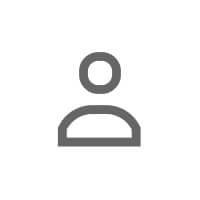The Dashboard That Changed Everything
Sophia had been using a CRM for years. It tracked her sales pipeline, logged her calls, and reminded her when to follow up. But when she opened it, she felt... overwhelmed. Dozens of tabs. Hundreds of contacts. Filters she didn't understand. Reports she didn't need. She spent more time navigating the tool than actually building relationships.
Then she discovered ANDI's customizable dashboard. She stripped out everything that didn't matter and built a view that showed exactly what she needed to see:
- Her top 20 relationships, sorted by engagement recency
- Connections she hadn't touched in 60+ days
- People who'd engaged with her content 3+ times in the past month
- Upcoming follow-up reminders for the week
That's it. Four widgets. One screen. No clutter. When Sophia opened her dashboard, she knew instantly where to focus her energy. No analysis paralysis. No wasted clicks. Just clarity.
Here's the truth: most dashboards are designed for everyone, which means they work for no one. Generic layouts force you into someone else's workflow. Pre-built reports show metrics you don't care about. And the result? You stop using the tool—or worse, you use it inefficiently and blame yourself for "not being data-driven."
This is where ANDI's customizable LinkedIn relationship dashboard shines. It doesn't force you into a template. It lets you design your own view—one that matches how you think, how you prioritize, and what you need to see to stay on top of your network. Whether you're a recruiter tracking candidates, a salesperson nurturing prospects, or a founder managing investor relationships, you can build a dashboard that works for you.
Why Generic Dashboards Fail (And What to Do Instead)
Let's talk about why most CRMs and networking tools feel like a chore to use:
Information Overload
They show you everything—total connections, activity graphs, pipeline stages, task lists, notifications. The intent is good, but the result is cognitive overload. You spend 10 minutes figuring out what to look at before you even start working.
Irrelevant Metrics
Most dashboards prioritize vanity metrics (total connections, profile views) over actionable ones (reciprocity rate, engagement consistency). You get data, but not insight.
One-Size-Fits-All Layouts
A recruiter needs different widgets than a salesperson. A founder cares about different signals than a job seeker. But most tools give everyone the same dashboard, forcing you to adapt your workflow to the tool instead of the other way around. This is why understanding why every networker needs a system is critical.
No Hierarchy
When everything is highlighted, nothing is. Good dashboard design is about prioritization—showing the most important information first and letting the rest fade into the background. Most tools don't do this.
What to do instead: Build a dashboard that shows only the signals you act on regularly. Strip out the noise. Prioritize ruthlessly. Make it so simple that when you open it, you know exactly what to do next. That's the ANDI philosophy—and it's why professionals who customize their dashboards see 3x better follow-through than those who don't.
The Anatomy of an Effective Relationship Dashboard
Here's what every high-performing LinkedIn relationship dashboard should include—and how the ANDI Chrome Extension lets you customize each piece:
1. Top Priority Widget
What it shows: Your most important relationships and what action to take next
Why it matters: When you open your dashboard, you should immediately see where to focus. This widget answers the question: "Who needs my attention today?" It's your daily to-do list, relationship edition.
ANDI customization: You can define "priority" however you want—by engagement recency, relationship tier, pipeline stage, or upcoming reminders. Recruiters might prioritize active candidates. Salespeople might prioritize warm prospects. Founders might prioritize investor relationships. ANDI adapts to your definition. To learn more about tiering, read how to organize your network into tiers.
2. Engagement Tracker
What it shows: Who's engaging with your content and how often
Why it matters: Repeat engagers are your warmest leads. If someone likes or comments on your posts multiple times in a short period, that's a signal. This widget surfaces those patterns so you don't miss opportunities. For more on this, see how ANDI identifies warm opportunities in your LinkedIn feed.
ANDI customization: Filter by engagement type (comments vs. likes), recency (last 7, 14, or 30 days), or frequency (3+ touches). You can also filter by tags—e.g., "Show me repeat engagers tagged as 'prospects.'"
3. Dormant Relationships
What it shows: Connections you haven't touched in 60+ days
Why it matters: Relationships decay without consistent touchpoints. This widget prevents people from slipping through the cracks. It's your early warning system for fading connections. This ties directly into the LinkedIn engagement tracker every professional needs.
ANDI customization: Set your own dormancy threshold (30, 60, 90 days). Filter by relationship tier—maybe you're okay with Tier C connections going quiet, but you want Tier A connections flagged immediately.
4. Reminders and Follow-Ups
What it shows: Upcoming tasks, scheduled follow-ups, and action items tied to specific contacts
Why it matters: Without reminders, follow-ups get forgotten. This widget ensures nothing falls through the cracks. It's your relationship to-do list.
ANDI customization: Sort by date, urgency, or contact. Set recurring reminders (e.g., "Check in with this person every 6 weeks"). Link reminders to specific conversations so you have full context when it's time to act.
5. Pipeline Stages (Optional for Sales/Recruiting)
What it shows: Where each contact sits in your relationship pipeline (cold, warm, active, opportunity, closed)
Why it matters: If you're nurturing prospects or candidates, you need to see who's moving forward, who's stalled, and where to apply pressure. This widget turns your network into a visual pipeline.
ANDI customization: Define your own stages. Recruiters might use "Sourced → Screening → Interview → Offer." Salespeople might use "Lead → Qualified → Demo → Negotiation." ANDI adapts to your process. Learn how to build this in how to build a LinkedIn CRM using ANDI.
6. KPI Snapshot (Optional for Data Nerds)
What it shows: High-level metrics like response rate, reciprocity rate, or touch frequency
Why it matters: If you're optimizing your networking strategy, you need to see trends over time. This widget gives you a pulse check on relationship health. For a deeper dive, explore the 10 KPIs of relationship management.
ANDI customization: Choose which KPIs to display (you don't need all 10). Compare current month to last month to spot trends. Set benchmarks so you know when you're above or below target.
Step-by-Step: How to Design Your Dashboard in ANDI
Ready to build your own LinkedIn relationship dashboard? Here's how to do it in ANDI:
Step 1: Define Your Goal
Before you touch any settings, ask: What do I want this dashboard to help me do?
- Stay top-of-mind with my top 50 connections?
- Identify warm leads from my LinkedIn feed?
- Re-engage dormant relationships quarterly?
- Track my sales pipeline from first touch to close?
Your goal determines which widgets you need and how you configure them. Don't skip this step—a dashboard without a clear goal is just clutter.
Step 2: Choose Your Widgets
ANDI offers a library of widgets. Drag the ones you need onto your dashboard. Start with 3-5 max. You can always add more later, but simplicity is your friend early on.
Example for a salesperson:
- Top Priority (warm prospects sorted by last touch)
- Engagement Tracker (repeat engagers in the past 14 days)
- Reminders (follow-ups for the week)
- Pipeline Stages (prospects by stage)
Example for a job seeker:
- Top Priority (target companies sorted by engagement)
- Dormant Relationships (connections in target roles you haven't touched in 60+ days)
- Engagement Tracker (hiring managers who've engaged with your content)
- Reminders (follow-ups after informational interviews)
Step 3: Configure Filters and Tags
Each widget can be filtered by tags, relationship tier, industry, or custom fields. Set these up so the widgets show exactly what you need.
For example:
- Engagement Tracker: Show only people tagged "Prospect" or "Client"
- Dormant Relationships: Show only Tier A connections
- Reminders: Show only follow-ups tagged "Urgent"
Filters turn generic data into personalized intelligence.
Step 4: Set Your Refresh Cadence
How often do you want to review your dashboard? Daily? Weekly? Configure ANDI to send you a summary email or push notification at your preferred cadence. This creates a rhythm that keeps you consistent.
Step 5: Iterate
Your dashboard isn't set in stone. After a week, ask: "Did this help me take action, or did I ignore it?" If a widget isn't useful, remove it. If you're missing a signal, add a new widget. The best dashboards evolve with your workflow.
Real-World Dashboard Examples from ANDI Users
Recruiter Dashboard
Widgets:
- Pipeline Stages (Sourced → Screening → Interview → Offer)
- Engagement Tracker (passive candidates who've engaged with company content)
- Reminders (scheduled follow-ups after interviews)
- Dormant Relationships (strong candidates from past searches)
Why it works: The recruiter sees at a glance where each candidate is in the process, who's warming up from engagement, and who to re-engage from previous pipelines.
Sales Dashboard
Widgets:
- Top Priority (warm prospects sorted by last touch)
- Engagement Tracker (decision-makers who've liked 3+ posts)
- Pipeline Stages (Lead → Demo → Proposal → Close)
- KPI Snapshot (response rate, conversion rate)
Why it works: The salesperson prioritizes warm leads, tracks who's showing buying signals, and monitors conversion metrics to optimize outreach. See how this connects to calculating relationship ROI.
Founder Dashboard
Widgets:
- Top Priority (investors, advisors, and key hires)
- Engagement Tracker (people who've engaged with launch content)
- Reminders (quarterly check-ins with mentors)
- Dormant Relationships (former colleagues and potential advisors)
Why it works: The founder stays connected to high-value relationships, identifies warm intros from engagement, and ensures nobody important falls off the radar.
Career Switcher Dashboard
Widgets:
- Top Priority (people in target industry sorted by engagement)
- Engagement Tracker (hiring managers who've commented on posts)
- Dormant Relationships (former colleagues who can make intros)
- Reminders (follow-ups after coffee chats)
Why it works: The career switcher systematically builds relationships in the new industry, tracks who's showing interest, and leverages old connections for intros.
Design Principles for High-Performing Dashboards
Less Is More
A dashboard with 15 widgets is just a spreadsheet with prettier colors. Start with 3-5 core widgets. Add more only if they drive specific actions.
Action-Oriented
Every widget should answer: "What do I do next?" If it doesn't inspire action, it's clutter.
Personalized
Don't copy someone else's dashboard. Build one that matches your workflow, your priorities, and your goals. ANDI is a tool, not a template.
Reviewable at a Glance
You should be able to scan your dashboard in 30 seconds and know where to focus. If it takes longer, simplify.
Evolvable
Your dashboard should change as your priorities change. A founder pre-launch has different needs than post-launch. A salesperson ramping up has different needs than one managing 100+ accounts. Revisit your dashboard quarterly and adjust.
From Chaos to Control
Most professionals treat their network like a messy desk—connections piled up, follow-ups forgotten, opportunities buried under noise. A well-designed LinkedIn relationship dashboard is like clearing that desk and putting everything in labeled drawers. You know where everything is. You know what needs attention. You're in control.
ANDI makes this possible. It doesn't force you into someone else's system—it gives you the tools to build your own. The result? Less overwhelm. More clarity. Better follow-through. And a network that works for you instead of against you.
Frequently Asked Questions
How many widgets should I have on my dashboard?
Start with 3-5. More than that risks information overload. You can always add widgets later, but simplicity is key early on. Focus on the signals you act on most frequently.
Can I have multiple dashboards for different goals?
Yes. ANDI supports multiple dashboard views. You might have one for daily relationship maintenance and another for quarterly network audits. Switch between them based on what you're working on.
What if I don't know what metrics to track yet?
Start with the basics: Top Priority, Engagement Tracker, and Reminders. These three give you immediate value without requiring deep analytics knowledge. As you get comfortable, layer in KPIs and advanced filters.
How often should I redesign my dashboard?
Review quarterly. Your priorities change as your goals change. A dashboard that worked when you were job hunting might not work when you're managing 50 sales accounts. Iterate based on what's actually helping you take action.
Next step: Take control of your LinkedIn relationships — Try ANDI Free.