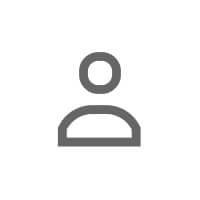Why Your LinkedIn Banner Matters More Than You Think
When Priya opened her LinkedIn profile after redesigning her banner, she noticed something remarkable: her profile views jumped 40% in two weeks, and three people mentioned her banner in connection requests. Her secret? She transformed her banner from a generic sunset stock photo into a visual story that immediately communicated who she helped, how she helped them, and what made her different.
Your LinkedIn banner design is the first visual element visitors see—even before your profile photo. It spans the top of your profile at 1584 × 396 pixels, giving you massive visual real estate to establish credibility, communicate your positioning, and create emotional connection.
Yet 70% of LinkedIn profiles either use the default blue gradient or random stock imagery that says nothing about their professional value. This is a massive missed opportunity. A strategic banner can:
- Instantly communicate your niche — so visitors know if you're relevant to them
- Build visual authority — professional design signals professional work
- Differentiate you from competitors — most people in your field have bland banners
- Guide attention — use visual hierarchy to direct eyes to your headline
- Reinforce your personal brand — consistent colors and typography build recognition
The Psychology of Effective Banner Design
Great banner design isn't just aesthetics—it's applied psychology. Your banner needs to work in 2-3 seconds, the average time someone spends deciding whether to explore your profile further. Understanding the psychology of profile impressions helps you design visual elements that build instant credibility.
Color Psychology Matters
Colors trigger emotional responses before conscious thought:
- Blue: Trust, professionalism, stability (finance, consulting, healthcare)
- Green: Growth, wellness, sustainability (coaching, environmental, wellness)
- Orange/Yellow: Energy, creativity, optimism (marketing, design, education)
- Purple: Innovation, luxury, wisdom (tech, premium services)
- Black/Gray: Sophistication, minimalism, authority (executive, legal, luxury brands)
Choose 2-3 colors maximum. Use your brand colors if you have them, or select colors that align with your industry norms and desired emotional response.
Typography Signals Professionalism
If you include text in your banner (taglines, credentials, social proof), font choices matter:
- Sans-serif fonts (Helvetica, Inter, Montserrat) — modern, clean, approachable
- Serif fonts (Georgia, Playfair, Merriweather) — traditional, authoritative, established
- Script fonts — use sparingly and only for creative fields; often hard to read
Keep text minimal and large (50+ px for headlines). Remember: banners are viewed on mobile devices where small text becomes illegible.
Visual Hierarchy Guides Attention
Your banner should have a clear focal point—usually positioned slightly off-center. Use size, contrast, and whitespace to guide the viewer's eye through:
- Primary message (your value proposition or positioning statement)
- Supporting visual elements (icons, images, patterns)
- Secondary information (credentials, social proof, website)
What to Include in Your LinkedIn Banner
The most effective banners include one or more of these strategic elements (see our banner messaging framework for detailed guidance):
Your Tagline or Value Proposition
A clear statement of who you help and how. Examples:
- "I help B2B SaaS companies turn trials into paid customers"
- "Scaling e-commerce brands with Google Ads that actually convert"
- "Executive coach for first-time CTOs navigating hypergrowth"
Credentials and Social Proof
Certifications, media mentions, client logos, or results. Examples:
- "Featured in Forbes, Entrepreneur, Inc."
- "Certified Executive Coach (ICF-PCC)"
- "Trusted by 200+ SaaS founders"
Call to Action
Where should people go next? Examples:
- "Download my free LinkedIn growth playbook → yourwebsite.com/free"
- "Book a strategy call → calendly.com/yourname"
- "Subscribe to my newsletter → link in About section"
Visual Metaphors and Icons
Illustrations or photography that reinforce your positioning without being literal. A leadership coach might use mountain imagery (overcoming challenges), a data analyst might use subtle visualization patterns, a career coach might use pathway imagery.
Banner Design Tools and Resources
Canva (Easiest for Beginners)
Canva offers hundreds of LinkedIn banner templates you can customize in minutes. Search "LinkedIn banner" in templates, then customize (see our complete Canva tutorial for step-by-step guidance):
- Replace text with your tagline
- Change colors to match your brand
- Upload your logo or headshot if needed
- Download as PNG at 1584 × 396 px
Pro tip: Canva Pro ($12.99/mo) unlocks premium templates, background remover, and brand kit features that maintain consistency.
Figma (For Custom Design)
If you want complete creative control, Figma is a professional design tool (free for individuals). Create a 1584 × 396 px frame and design from scratch. Best for those comfortable with design tools or working with a designer.
Adobe Express (Middle Ground)
Adobe's simplified design tool offers templates plus more flexibility than Canva. Good for those who want customization but not Figma's complexity.
Free Resources
- Unsplash/Pexels: Free high-quality stock photos
- Coolors.co: Color palette generator
- Google Fonts: Free professional typefaces
- Flaticon: Free icons (attribution required on free tier)
Banner Examples by Profession
For Consultants and Coaches
Example concept: Clean gradient background (brand colors), centered headline with your positioning ("I help Series A founders scale from 10 to 100 employees without chaos"), subtle icons representing your methodology, your website at the bottom right.
For Creators and Educators
Example concept: Split layout—left side features your photo or illustration, right side shows your tagline + growth metrics ("150K+ professionals learning content strategy"), CTA to newsletter or course.
For Job Seekers
Example concept: Professional background (subtle pattern or city skyline), headline stating your role + specialty ("Product Manager | B2B SaaS | AI/ML Enthusiast"), key skills or certifications displayed as badges, portfolio link.
For Service Providers
Example concept: Before/after visual showing transformation you create, headline stating the result ("Turn your LinkedIn profile into a client magnet in 30 days"), client testimonial quote or result stat, booking link.
Common LinkedIn Banner Design Mistakes
Mistake #1: Too Much Text
Banners aren't billboards. Keep text minimal—one headline, one CTA maximum. If you need to explain more, use your About section.
Mistake #2: Low-Quality Images
Pixelated or stretched images signal unprofessionalism. Always export at full 1584 × 396 px resolution.
Mistake #3: No Mobile Testing
60% of LinkedIn users browse on mobile, where your banner appears cropped and smaller. Test your design on mobile before publishing.
Mistake #4: Generic Stock Photos
The handshake photo, the team meeting, the sunset—these communicate nothing unique about you. If you use stock imagery, customize it heavily with overlays, text, or color treatments.
Mistake #5: Inconsistent Branding
Your banner should align visually with your website, newsletter, and other branded materials. Consistency builds recognition and trust.
How to Update Your LinkedIn Banner
- Go to your LinkedIn profile and click the camera icon on your banner area
- Click "Upload photo" and select your 1584 × 396 px image
- Drag to reposition if needed (though proper sizing should eliminate this need)
- Click "Apply" to save
Pro tip: Update your banner seasonally or when you launch new offerings to keep your profile fresh and give return visitors a reason to re-engage.
Frequently Asked Questions
What size should my LinkedIn banner be?
LinkedIn recommends 1584 × 396 pixels. This ensures your banner displays properly across desktop and mobile devices without pixelation or cropping issues.
Should I include my photo in my LinkedIn banner?
Only if it serves a strategic purpose—such as establishing you as a personal brand, creating a cohesive visual identity, or supporting a storytelling element. Your profile photo already shows your face, so banner photos should be high-quality and professionally treated (not casual snapshots).
How often should I update my LinkedIn banner?
Update your banner when your positioning changes, you launch a new product/service, you achieve a major milestone, or seasonally to keep your profile fresh. At minimum, audit your banner every 6 months to ensure it still aligns with your current goals.
Can I use my company logo in my LinkedIn banner?
Yes, especially if you're a business owner or entrepreneur. However, balance it with elements that communicate your personal value—your banner should show what you uniquely bring to the table, not just brand recognition.
Next step: Take control of your LinkedIn relationships — Try ANDI Free.