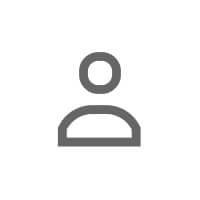The Blank Banner Problem
Sarah stared at the blank space above her LinkedIn profile photo. She'd just pivoted from nonprofit work to corporate training, and her profile needed to reflect that change. But she wasn't a designer. She didn't have a budget for one. And she definitely didn't have time to learn Photoshop.
So she did what most people do: she left it blank. A generic blue gradient that screamed "I haven't figured out my personal brand yet."
Here's what that blank banner cost her: Every profile visitor saw someone who hadn't invested in their professional presence. Recruiters scrolled past. Potential clients moved on to competitors with more polished profiles.
Your LinkedIn banner is premium real estate—1584 pixels wide, visible on every profile view, and often the deciding factor in whether someone takes you seriously. The good news? You don't need design skills or expensive software to create something professional. You just need the right process.
LinkedIn Banner Specs: Get the Dimensions Right
Before you start designing, understand the technical requirements. Getting these wrong means your banner will look pixelated, cropped, or unprofessional.
The Non-Negotiables
- Dimensions: 1584 x 396 pixels (4:1 ratio)
- File size: Maximum 8MB
- Format: JPG or PNG (PNG recommended for text clarity)
- Mobile safe zone: Center 1000 x 396 pixels (text here stays visible on mobile)
- Profile photo overlap: Lower left corner (account for 200px circle)
Most banner design mistakes come from ignoring mobile. Over 60% of LinkedIn traffic happens on phones, where banners get cropped aggressively. If your key message sits in the left or right edges, mobile users won't see it.
Pro tip: When choosing what to feature in your banner, make sure your messaging aligns with your entire profile strategy. Learn more about LinkedIn profile SEO to ensure your visual branding supports your searchability.
7 LinkedIn Banner Types (And When to Use Each)
Not all banners serve the same purpose. Choose the type that supports your current goals:
| Banner Type | Best For | What to Include |
|---|---|---|
| Value Proposition | Service providers, consultants | Clear benefit statement + who you help |
| Social Proof | Sales, freelancers | Client logos, testimonials, metrics |
| Contact Info | Real estate, coaches | Email, phone, website, booking link |
| Visual Portfolio | Creatives, designers | Work samples, before/after, designs |
| Minimalist | Executives, corporate professionals | Logo or simple geometric design |
| Industry-Specific | Tech, healthcare, finance | Industry imagery + role clarity |
| Personal Brand | Thought leaders, speakers | Photo of you + brand colors + tagline |
Sarah, our career changer, chose the Value Proposition banner. She needed people to immediately understand she'd transitioned from nonprofit to corporate training—and that she could help organizations build learning programs that actually stick.
Step-by-Step: Creating Your Banner in Canva (Free)
Canva is the easiest tool for non-designers. Here's exactly how to use it:
Setup (5 minutes)
- Create a free Canva account at canva.com
- Click "Create a design" → "Custom size"
- Enter 1584 x 396 pixels → Click "Create new design"
- You now have a blank canvas at the perfect LinkedIn banner dimensions
Design Process (15-20 minutes)
- Choose a template or start from scratch: Search "LinkedIn banner" in Canva's template library. Many free options exist. Select one that matches your banner type (see above).
- Apply your brand colors: Click any element → Color → Enter your hex codes. Don't have brand colors? Use Coolors.co to generate a professional palette. Stick to 2-3 colors max.
- Add your messaging: Click "Text" → Choose a font (sans-serif fonts like Montserrat or Open Sans work best). Keep headlines 60pt+, body text 24pt+ for readability. Position text in the center safe zone.
- Incorporate imagery (optional): Click "Elements" → Search for relevant icons, shapes, or photos. Canva's free library is extensive. Use imagery to support—not overwhelm—your message.
- Account for profile photo overlap: Add a circle element in the lower left corner (roughly 200px diameter) to visualize where your profile photo will appear. Make sure no important text hides behind it.
- Check mobile preview: Mentally crop the left and right 300 pixels. Does your core message still make sense? If not, move text toward center.
- Download: Click "Share" → "Download" → Select PNG → Download
Upload to LinkedIn (2 minutes)
- Go to your LinkedIn profile
- Click the camera icon on your banner area (hover to reveal it)
- Upload your downloaded PNG file
- Drag to reposition if needed → Click "Apply"
- Check mobile view using LinkedIn's mobile app
Sarah's banner featured a simple navy background, white text that read "Transforming Nonprofit Leaders Into Corporate Training Experts," and a small icon representing growth. Clean, clear, instantly communicated her pivot.
Want help brainstorming messaging that captures your unique value? ANDI can generate dozens of tagline options based on your background, test different tones, and help you find language that feels authentic. It's like having a copywriting partner who understands LinkedIn strategy.
Alternative: Using Figma (Also Free)
Figma is more powerful than Canva but has a steeper learning curve. Use it if you want more design control or plan to create multiple banner variations.
Quick-Start Process
- Create free account at figma.com
- Click "New design file"
- Click Frame tool (F) → Set dimensions to 1584 x 396
- Use Rectangle tool (R) for backgrounds and shapes
- Use Text tool (T) for typography
- Import images via File → Place image
- Export: Select frame → File → Export → PNG
Figma's advantage: you can create multiple banner versions (A/B testing different messages) in one file and easily swap them out as your positioning evolves.
5 Design Principles for Non-Designers
Follow these rules and your banner will look professional even if you've never designed anything before:
- Contrast is king: Dark text on light backgrounds or vice versa. Never sacrifice readability for aesthetics. Use a contrast checker (WebAIM's is free) to verify.
- White space matters: Don't fill every pixel. Breathing room makes your message easier to process. Leave 20-30% of the banner empty.
- Hierarchy through size: Your most important message should be the largest text element (60-80pt). Supporting text should be noticeably smaller (24-36pt).
- Alignment creates polish: Left-align text blocks, center text on the canvas, or right-align—but pick one and stick with it. Misaligned elements scream "amateur."
- Limit fonts: One font family is enough. Two maximum. Mixing three or more fonts looks chaotic. Vary weight (bold vs regular) instead of switching fonts.
What to Avoid: 6 Banner Mistakes That Kill Credibility
- Mistake 1: Pixelated images. Don't stretch low-resolution photos. They look terrible. Use high-res images (300 DPI minimum) or stick to text and simple shapes.
- Mistake 2: Unreadable fonts. Script fonts and thin weights disappear on mobile. Stick to bold sans-serif fonts for key messages.
- Mistake 3: Too much text. Your banner isn't a resume. One compelling headline beats a paragraph of text. Aim for 5-10 words maximum.
- Mistake 4: Ignoring brand consistency. Your banner should visually connect to your website, business cards, and other materials. Consistent colors and fonts build recognition.
- Mistake 5: Generic stock photos. The handshake photo. The blurry cityscape. The generic "success" imagery. These say nothing about you. Either use specific visuals or go minimal.
- Mistake 6: Forgetting the profile photo overlap. Text or logos that hide behind your profile photo look sloppy. Always account for that lower-left circle.
Banner Messaging: What to Say
The visuals matter, but the words on your banner often make the difference. Here's how to craft messaging that converts profile views into connections:
- Formula 1 - Problem/Solution: "Struggling with X? I Help Y Achieve Z" (Example: "Nonprofit background? I help mission-driven professionals transition to corporate roles")
- Formula 2 - Positioning Statement: "The [Role] for [Niche]" (Example: "The Learning Architect for Fast-Growing Tech Companies")
- Formula 3 - Transformation: "From X to Y" (Example: "From Overwhelmed Nonprofit Leader to Confident Corporate Trainer")
- Formula 4 - Credibility Marker: "[Achievement] | [Specialization]" (Example: "20+ Training Programs Built | Corporate Learning Strategist")
- Formula 5 - Direct Value: "I Help [Audience] [Achieve Outcome]" (Example: "I Help Organizations Build Training That Sticks")
Sarah's banner used Formula 5. Clear, specific, and immediately communicated who she helps and how.
Need help choosing between messaging options? ANDI can evaluate different banner taglines against your profile goals, suggest alternatives that better match your target audience, and help you test clarity with non-industry language. Sometimes the best tagline is the one that makes sense to people outside your field.
And once your banner's set, make sure the rest of your profile tells the same story—starting with crafting a compelling about section.
Your Banner Is Your Billboard—Design It With Purpose
A professional linkedin banner doesn't require design skills or expensive software. It requires strategic thinking: what do you want people to know about you in the 3 seconds they glance at your profile?
Sarah's blank banner cost her opportunities. Her new value proposition banner—created in 30 minutes using Canva—immediately communicated her career pivot and unique positioning. Profile views increased. Connection requests came from her target industry. Recruiters reached out.
Your banner is premium real estate. Stop leaving it blank or filled with generic imagery. Use this tutorial to create something that positions you clearly, looks professional, and works on both desktop and mobile.
And if you're stuck on messaging? Let ANDI help you brainstorm taglines, test different value propositions, and find language that feels authentic while attracting the right opportunities.
Next step: Take control of your LinkedIn relationships — Try ANDI Free.