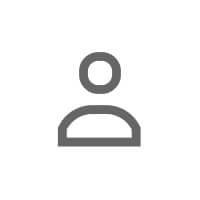What Is LinkedIn Creator Mode?
When Rachel switched to Creator Mode, she noticed an immediate shift: her posts started reaching 3-5x more people, but her connection requests dropped by 40%. The algorithm rewarded her content, but made it harder for recruiters to contact her.
Six months later, she turned Creator Mode off. As a job seeker, she needed inbound recruiter messages more than she needed post reach.
LinkedIn Creator Mode is a profile setting that repositions your profile for content creation rather than networking. When enabled, it changes your profile's layout, prioritizes your content in the algorithm, and replaces the "Connect" button with a "Follow" button.
Here's what Creator Mode does:
- Prioritizes "Follow" over "Connect" — visitors can follow you without connecting
- Moves your Featured and Activity sections higher — content gets top billing
- Unlocks creator tools — newsletters, live events, audio events, creator analytics
- Changes the algorithm — your posts may reach more people outside your network
- Lets you choose topics — you select up to 5 hashtag topics displayed on your profile
Benefits of LinkedIn Creator Mode
1. Increased Content Reach
Creator Mode signals to LinkedIn's algorithm that you're a content creator, which can boost your posts' visibility beyond your immediate network.
Who benefits: Thought leaders, consultants, coaches, influencers, and anyone building an audience through content.
2. Access to Creator Tools
Creator Mode unlocks features unavailable in standard mode:
- LinkedIn Newsletters: Subscribers get email notifications when you publish
- LinkedIn Live: Host live video broadcasts
- LinkedIn Audio Events: Host audio-only discussions
- Creator Analytics: Detailed metrics on post performance, follower growth, and demographics
3. Follower Growth Without Connection Limits
Standard LinkedIn limits you to 30,000 connections. With Creator Mode, people can follow you without connecting, allowing unlimited followers.
Who benefits: People approaching connection limits or building large audiences.
4. Content-Prioritized Profile Layout
Your Activity and Featured sections move higher on your profile, making your content the first thing visitors see.
Who benefits: Content creators, personal brands, and anyone whose content demonstrates their expertise better than their resume.
5. Visible Hashtag Topics
You choose up to 5 topics displayed under your headline, signaling your expertise areas to visitors and the algorithm.
Drawbacks of LinkedIn Creator Mode
1. Harder for People to Connect With You
The "Connect" button moves to a dropdown menu, replaced by a prominent "Follow" button. This reduces connection requests—which may be a drawback if you want recruiter or client outreach.
Who's affected: Job seekers, sales professionals, and anyone relying on inbound connection requests.
2. Pressure to Post Consistently
Creator Mode sets the expectation that you're actively creating content. If you enable it but rarely post, your profile may feel stale or misleading.
Who's affected: Busy professionals who can't commit to consistent posting (1-3x per week minimum).
3. Algorithm Expects Engagement
The algorithm favors creators who consistently generate engagement. If your posts underperform, the algorithm may deprioritize your content.
4. Not Ideal for Traditional Networking
Creator Mode emphasizes broadcasting to an audience rather than building 1-on-1 relationships. If your goal is networking or sales outreach, standard mode works better.
Who Should Use LinkedIn Creator Mode?
✅ Ideal For:
- Thought leaders and influencers: Building a large audience through consistent content
- Consultants and coaches: Using content marketing to attract clients
- Content creators: Podcasters, writers, video creators building personal brands
- Entrepreneurs and founders: Sharing company updates, industry insights, or founder journey
- People approaching 30,000 connections: Need follower growth beyond connection limits
❌ Not Ideal For:
- Job seekers: Recruiters prefer the "Connect" button; you want inbound messages
- Sales professionals: Building 1-on-1 relationships matters more than audience reach
- Infrequent posters: If you post less than once per week, Creator Mode may set wrong expectations
- People prioritizing networking: Traditional mode is better for relationship-building
How to Enable (or Disable) LinkedIn Creator Mode
To Enable Creator Mode:
- Go to your LinkedIn profile
- Click on your profile photo to access your profile
- In the "Resources" section (right side), click "Creator mode"
- Toggle "Creator mode" to ON
- Select up to 5 hashtag topics you want to be known for
- Click "Save"
To Disable Creator Mode:
- Go to your profile → Resources → Creator mode
- Toggle OFF
- Your profile returns to standard mode (Connect button returns)
Creator Mode Best Practices
1. Choose Topics Strategically
Your 5 hashtag topics signal expertise and help the algorithm categorize your content. Choose topics that:
- Align with your positioning
- Match what you consistently post about
- Have active LinkedIn communities (test hashtag search volume)
Example for a B2B SaaS marketer: #DemandGeneration #B2BSaaS #ContentMarketing #LinkedInStrategy #MarketingLeadership
2. Post Consistently
Creator Mode works best when you post 1-3x per week minimum. Inconsistent posting reduces algorithm favorability.
3. Engage With Your Audience
Respond to comments on your posts, engage with others' content, and build community. The algorithm rewards engagement.
4. Use Creator Analytics
Monitor your analytics dashboard to see which content performs best, when your audience is most active, and how your follower demographics break down.
5. Make It Easy to Connect
If you want connection requests despite Creator Mode, mention it in your About section: "Want to connect? Click the 'More' button and select 'Connect.'"
Alternatives to Creator Mode
Stay in Standard Mode + Post Regularly
You can build an audience and create content without Creator Mode. Post consistently, use relevant hashtags, and engage with your network.
Use LinkedIn Newsletters Without Creator Mode
You can create a LinkedIn Newsletter without enabling Creator Mode. Newsletters are available to anyone with 150+ connections.
Hybrid Approach: Toggle As Needed
Some professionals enable Creator Mode during content-heavy periods (launching a product, publishing a series) and disable it when prioritizing networking or job search.
Frequently Asked Questions
Can I still send connection requests if I enable Creator Mode?
Yes, you can still send connection requests and message your connections. Creator Mode only changes how others connect with you—they must click "More" → "Connect" instead of a prominent Connect button.
Will Creator Mode hurt my job search?
Potentially. Recruiters may be less likely to connect if the button is hidden. If you're actively job searching, standard mode is usually better. You can always toggle Creator Mode off during job search periods.
Do I need Creator Mode to start a LinkedIn Newsletter?
No. Anyone with 150+ connections or followers can create a LinkedIn Newsletter, regardless of Creator Mode status.
Can I turn Creator Mode off after enabling it?
Yes, you can toggle Creator Mode on or off anytime. There's no penalty for switching. Your followers remain, but the profile layout and algorithm treatment revert to standard mode.
Next step: Take control of your LinkedIn relationships — Try ANDI Free.