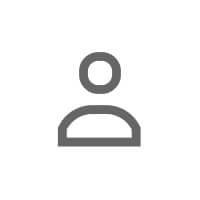The Inbox That Defeated Her
Emma stared at the red notification bubble on her LinkedIn app: 127 unread messages. Some were spam. Some were legitimate opportunities she'd meant to reply to weeks ago. Some were follow-ups to conversations she couldn't even remember starting.
She scrolled through the chaos—sales pitches mixed with warm intros, event invites buried under connection requests, and somewhere in there, a recruiter asking if she was still interested in that role.
The guilt was paralyzing. She knew she should respond. She knew some of these messages could be valuable. But the sheer volume made it easier to ignore the entire inbox and hope it went away.
Sound familiar? LinkedIn inbox chaos isn't a volume problem—it's a systems problem. And the good news? You don't need enterprise CRM software or hours of admin work to fix it. You just need a lightweight routine, a few simple habits, and the discipline to treat your inbox like the strategic asset it is.
Why Inbox Hygiene Isn't Just About Being Organized
Let's be clear: this isn't about achieving inbox zero for the sake of dopamine. It's about not losing opportunities because your system failed you.
Here's what happens when you don't manage your LinkedIn inbox:
- You miss follow-ups: That warm intro you promised to make? Lost in the noise.
- You forget context: Someone messages you two weeks later, and you have no idea what they're referring to.
- You burn bridges: People stop reaching out because you've ghosted them one too many times.
- You waste time: Every time you open LinkedIn, you re-scan the same messages, trying to figure out what needs action.
Inbox hygiene is about creating a system where important conversations don't fall through the cracks and where you can quickly recall context, prioritize action, and follow up when it matters.
The Weekly DM Review Ritual (15 Minutes That Change Everything)
Here's the foundational habit that solves 80% of inbox chaos: a weekly DM review. Set aside 15 minutes every Friday (or Monday morning) to process your LinkedIn messages systematically.
The 4-Step Review Process
Step 1: Archive or delete obvious spam
Start by clearing the noise. Delete or archive:
- Generic sales pitches with no personalization
- Connection requests with no message or context
- Event invites that are no longer relevant
Don't feel guilty. If the message wasn't personalized or relevant, it doesn't deserve your mental space.
Step 2: Respond to quick wins (2-minute rule)
If a message can be answered in two minutes or less, do it now. This includes:
- Thank-you notes
- Simple yes/no questions
- Quick resource shares
These quick replies keep conversations warm and prevent backlog buildup.
Step 3: Flag conversations that need follow-up
For messages that require more thought, research, or a longer reply, mark them for follow-up. Use LinkedIn's built-in star feature or add them to a follow-up list in your CRM or notes app.
Step 4: Log context and next steps
For conversations you want to nurture over time, take 30 seconds to log:
- What was discussed
- What you promised to do next
- When you should follow up
This prevents "Who is this person again?" moments and helps you maintain continuity across weeks or months. The same principles from building real relationships on LinkedIn apply here: consistency and intentionality matter more than volume.
LinkedIn's Built-In Organization Features (And How to Actually Use Them)
You don't need third-party tools to start organizing your inbox. LinkedIn has several native features that most people ignore:
Star Important Conversations
LinkedIn lets you star messages to keep them at the top of your inbox. Use this feature to flag:
- High-priority conversations (potential clients, warm intros, job opportunities)
- Messages you need to respond to but don't have time for right now
- Ongoing conversations you want to keep top-of-mind
Pro tip: Unstar messages as soon as you've taken action. A starred message should always represent something that needs your attention today.
Use Message Filters
LinkedIn's inbox has three tabs:
- Focused: Messages from people you're connected to
- Other: Messages from people you're not connected to (often cold outreach)
- InMail: Paid messages from recruiters or Sales Navigator users
Don't treat all three tabs equally. Prioritize your Focused inbox—these are people you've already decided to connect with. Check Other and InMail less frequently (once a week is fine).
Archive Old Threads
LinkedIn doesn't have a true "archive" feature, but you can achieve the same result by deleting old conversations that are no longer relevant. This keeps your inbox lean and prevents decision fatigue every time you open it.
Lightweight CRM Habits for LinkedIn Conversations
You don't need Salesforce to manage LinkedIn relationships. A simple system is often more effective than a complex one. Here are three lightweight CRM habits that work:
Habit 1: The Notes App CRM
Create a simple note in Apple Notes, Google Keep, or Notion with this structure:
LinkedIn Follow-Ups
- Name: Sarah Chen
- Last contact: March 15, 2025
- Context: Intro'd by John. Interested in ANDI for her sales team.
- Next step: Follow up with case study by April 1
Update this list during your weekly review. It takes 2 minutes and ensures you never forget a promised follow-up.
Habit 2: Calendar Reminders for Follow-Ups
When someone says "let's reconnect in a few weeks," don't rely on memory. Create a calendar reminder with the person's name and conversation context in the title.
Example: "Follow up with Sarah Chen re: ANDI case study"
When the reminder fires, you'll have the context you need to send a warm, timely follow-up. This approach mirrors the cadence strategies discussed in turning comments into conversations—timing and context are everything.
Habit 3: LinkedIn Connection Tags
LinkedIn lets you add tags to your connections (visible only to you). Use tags to organize people by:
- Relationship stage: "Active conversation," "Warm lead," "Long-term nurture"
- Source: "Met at conference," "Referred by John," "Inbound from content"
- Interest area: "Interested in ANDI," "Potential partner," "Hiring candidate"
Tags make it easy to segment your network when you want to share relevant content or follow up with a specific group.
How ANDI Fits Into Your Inbox Workflow (Without Automating the Human Part)
Let's be clear: ANDI is not an inbox automation tool. It won't send messages on your behalf or blast your network with templates. That's not what good relationship-building looks like.
Instead, ANDI helps you with the system side of inbox management:
- Track engagement: See who's interacting with your content and when it's the right time to move the conversation to DMs
- Log conversations: Add notes to connections so you always have context when someone messages you weeks later
- Set follow-up reminders: Get nudges when it's time to reconnect with someone you've been nurturing
- Sync with your CRM: If you use a tool like HubSpot or Salesforce, ANDI can help you keep LinkedIn activity in sync without manual data entry
The goal isn't to automate relationships—it's to systematize the logistics so you can focus on the human part. Just like the strategies in optimizing your About section, this is about working smarter, not harder.
Common Inbox Management Mistakes (And How to Avoid Them)
Mistake 1: Treating All Messages Equally
The problem: You try to respond to every message, including low-value spam, and burn out.
The fix: Triage ruthlessly. Not every message deserves a response. Prioritize conversations with people you've actively chosen to connect with or that align with your goals.
Mistake 2: No Follow-Up System
The problem: You promise to "circle back" but never do because there's no reminder.
The fix: Use calendar reminders or a simple notes app to log every promised follow-up with a specific date and action.
Mistake 3: Never Archiving or Deleting
The problem: Your inbox becomes a graveyard of old conversations, making it impossible to find what matters.
The fix: Delete or archive conversations that are no longer relevant. If you haven't touched a thread in 60 days and don't plan to, let it go. This habit is similar to the boundaries discussed in strategic engagement strategies—not everything deserves your ongoing attention.
Mistake 4: No Weekly Review
The problem: You process messages reactively as they come in, leading to constant interruptions and missed patterns.
The fix: Batch process your inbox once a week. Turn off LinkedIn notifications and check messages on your schedule, not theirs.
The 30-Day Inbox Transformation Plan
Here's a simple 30-day plan to go from inbox chaos to inbox clarity:
Week 1: Inbox Zero Sprint
- Set aside 1 hour to process your backlog
- Delete/archive obvious spam
- Reply to quick wins (2-minute rule)
- Flag important conversations for follow-up
Week 2: Build the Review Habit
- Schedule a 15-minute weekly review on your calendar
- Process new messages using the 4-step system
- Start using stars to flag high-priority threads
Week 3: Add CRM Lite
- Create a simple notes doc for LinkedIn follow-ups
- Log context for any conversation you want to nurture long-term
- Set calendar reminders for promised follow-ups
Week 4: Optimize and Maintain
- Review what's working and what's not
- Adjust your system based on your natural workflow
- Commit to maintaining the weekly review ritual
Frequently Asked Questions
How do I stop LinkedIn messages from becoming overwhelming?
The key is batching. Turn off LinkedIn notifications and check your inbox on a schedule (once or twice per day, or weekly if you're less active). Process messages in focused sessions rather than reacting to each one as it arrives. Use the 4-step review process to triage quickly: delete spam, handle quick wins, flag important conversations, and log follow-ups. This creates boundaries and prevents constant interruptions.
Should I respond to every LinkedIn message?
No. Not every message deserves a response, especially generic sales pitches or connection requests with no personalization. Prioritize messages from people you're already connected with, warm intros, and conversations that align with your goals. It's better to ignore low-value messages than to burn out trying to respond to everything. The principles from building authentic relationships apply here—quality over quantity.
What's the best way to track LinkedIn follow-ups without a CRM?
Use a simple notes app (Apple Notes, Google Keep, or Notion) to log name, last contact date, context, and next steps. Set calendar reminders for specific follow-up dates. LinkedIn's native star feature also works well for flagging conversations that need immediate attention. The goal is a lightweight system that you'll actually use, not a complex setup you'll abandon after a week.
Next step: Turn inbox chaos into opportunity — Try ANDI Free.