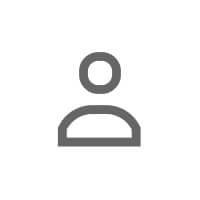The Message That Landed Because of Timing
Tom had been trying to reach the VP of Marketing at a fast-growing fintech startup for weeks. His first two cold messages went unanswered. Then one morning, he checked Sales Navigator and saw a notification: the VP had just posted on LinkedIn about their team's struggle to scale content production without sacrificing quality.
Within 20 minutes, Tom sent a message: "Hey [Name]—I just saw your post about scaling content. We work with fintech teams facing the same challenge and have a framework that's helped companies like [Similar Company] 3x their output without adding headcount. Would love to share some insights if you're curious—no pitch, just a few tactical ideas that might help. Let me know if that'd be useful."
The VP responded in 30 minutes: "This is exactly what we need. Let's talk." They booked a call, and two months later, Tom's company became their content production partner. The deal was worth six figures.
What made the difference? Sales Navigator's activity alerts. Tom didn't send a generic cold message—he sent a timely, relevant message triggered by a real signal. That's the power of using Sales Navigator not just to find people, but to start better conversations.
Across the platform, another salesperson was using Sales Navigator differently—badly. They were blasting InMail templates to everyone in their target market with no personalization, no context, and no timing strategy. Their response rate was below 2%. They blamed the tool. The tool wasn't the problem—their approach was.
In this guide, you'll learn how to use Sales Navigator to trigger timely, relevant conversations using saved lists, activity alerts, engagement filters, and conversation starters built from real insights—not just job titles and company names.
Why Sales Navigator Is a Messaging Tool (Not Just a Search Tool)
Most people use Sales Navigator to build lists of prospects and send generic messages. That's a waste. The real power of Sales Navigator is in its conversation intelligence features:
- Activity alerts tell you when prospects post, change jobs, or engage with content—giving you timely triggers for outreach.
- Engagement filters show you who's active on LinkedIn, making them more likely to respond to messages.
- Saved lists let you track prospects over time and message them when the timing is right, not just when you're ready to sell.
- TeamLink shows you mutual connections, giving you warm intro paths instead of cold outreach.
When you use these features strategically, your messages stop feeling like cold outreach and start feeling like timely, relevant conversations.
Saved Lists: Organize for Conversations, Not Just Prospecting
Sales Navigator allows you to create saved lists of prospects. But most people use them wrong. They create one giant list called "All Prospects" and blast the same message to everyone. Instead, segment your lists by conversation intent.
How to Segment Lists for Better Messaging:
- Active Engagers: People who've liked, commented, or shared your posts. These people know you and are warmer to outreach.
- Recent Job Changes: People who've switched roles in the last 30-60 days. They're in transition mode and often open to new conversations.
- Posted Recently: People who've posted on LinkedIn in the last 7 days. They're active and more likely to respond.
- High-Intent Signals: People who've visited your profile, engaged with your content multiple times, or are in your ICP and showing buying signals (hiring, funding, product launches).
- Dormant Connections: People you connected with but never had a real conversation with. These need a different messaging approach.
Why segmentation matters: Each of these groups requires a different message. The person who just liked your post needs a lighter touch than the person who just got promoted and is now in your ICP.
Activity Alerts: The Timing Trigger That Changes Everything
Sales Navigator's activity alerts notify you when people in your saved lists:
- Post on LinkedIn
- Change jobs
- Are mentioned in the news
- Share content
These alerts are conversation triggers. Instead of sending a message because you need to hit quota, you send a message because something relevant just happened in their world.
5 Conversation Starters Triggered by Sales Navigator Alerts
Here are five messaging frameworks built around specific signals:
1. They Posted Content on LinkedIn
Signal: Sales Navigator notifies you that a prospect posted on LinkedIn.
Why it matters: They're active, thinking about the topic, and more likely to engage in conversation.
Message framework:
"Hey [Name]—I just saw your post about [Topic]. Really resonated with me, especially the part about [Specific Point]. We've been working with teams in [Industry] who are dealing with similar challenges, and I'd love to share a couple of insights that might be useful. Mind if I send over a quick resource? No pitch—just thought it might add value to the conversation you're already having."
Why it works: You're referencing their content, showing you read it, and offering value tied to their current thinking. This is the same engagement-to-DM handoff discussed in turning comments into conversations.
2. They Changed Jobs
Signal: Sales Navigator alerts you that a prospect has a new role.
Why it matters: Job changes are high-intent moments. New roles mean new budgets, new priorities, and new vendor evaluations.
Message framework:
"Hey [Name]—congrats on the new role at [Company]! I saw you're now leading [Department/Function]. I work with a lot of [Similar Roles] who are tackling [Common Challenge in First 90 Days], and I thought I'd reach out. Would love to share a couple of quick wins we've seen other teams implement early on. Let me know if that'd be useful—happy to send over a resource or hop on a quick call if you're curious."
Why it works: You're congratulating them, acknowledging their new priorities, and offering help during a transition period when they're actively evaluating new solutions.
3. Their Company Announced Funding or Growth News
Signal: Sales Navigator shows that a prospect's company was mentioned in the news for funding, acquisition, or expansion.
Why it matters: Funding and growth announcements signal budget availability and new priorities. Decision-makers are more open to conversations.
Message framework:
"Hey [Name]—I saw [Company] just announced [Funding/Expansion/News]. Congrats! I imagine the next few months are going to be focused on [Likely Priority—scaling, hiring, infrastructure, etc.]. We work with companies in similar growth stages and help them [Specific Outcome]. Would love to share a few insights if you're interested—no pressure, just thought it might be timely."
Why it works: You're tying your outreach to a real event in their world. It's not random—it's timely and relevant.
4. They Engaged with Your Content
Signal: Sales Navigator shows that a prospect liked, commented, or shared your post.
Why it matters: They've shown interest in your perspective. They know who you are. The door is open for a conversation.
Message framework:
"Hey [Name]—thanks for the comment on my post about [Topic]! I saw you mentioned [Specific Point from Their Comment]. That's something we've been thinking a lot about with [Type of Client]. Would love to hear more about your perspective if you're open to a quick chat. I think there's some interesting overlap between what you're working on and what we've been seeing in the market."
Why it works: You're continuing a conversation they started by engaging with your content. It's warm, not cold. This approach mirrors strategies from asking for calls on LinkedIn.
5. They Posted a Job Opening
Signal: Sales Navigator alerts you that a prospect's company posted a new job opening.
Why it matters: Hiring signals growth, new priorities, and often, new budget allocation. If the role is related to what you sell, it's a conversation opportunity.
Message framework:
"Hey [Name]—I saw [Company] is hiring for a [Role]. That's exciting! I imagine that means [Implied Priority—scaling the team, launching a new initiative, etc.]. We work with teams who are in similar growth phases and help them [Specific Outcome]. Would love to share a few insights that might be useful as you're ramping up. Let me know if that'd be valuable."
Why it works: You're tying your message to a real signal of intent. It's not speculative—it's grounded in something they're actively doing.
Engagement Filters: Target the People Most Likely to Respond
Sales Navigator lets you filter prospects by activity level. Use this to prioritize people who are active on LinkedIn, because they're far more likely to respond to messages.
Filters to Use:
- Posted on LinkedIn in the past 30 days: These people are active and more responsive.
- Changed jobs in the past 90 days: These people are in transition and evaluating new vendors.
- Shared content recently: These people are engaged with the platform.
Pro tip: Don't just filter by job title and company size. Add behavioral filters (activity, engagement, job changes) to find people who are ready for a conversation, not just people who fit your ICP on paper.
TeamLink: Find Warm Intro Paths Before Going Cold
Before sending a cold message, check TeamLink to see if you have any mutual connections with the prospect. If you do, consider asking for a warm intro instead of going cold.
How to use TeamLink:
- Search for your target prospect in Sales Navigator.
- Check the "How You're Connected" section to see mutual connections.
- If you have a strong mutual connection, request an intro using the framework from asking for LinkedIn intros.
- If you don't have a strong connection, proceed with a personalized cold message—but reference the mutual connection if appropriate.
Example:
"Hey [Name]—I saw we're both connected to [Mutual Connection]. I've been following your work on [Topic] and thought it'd be worth reaching out. We work with [Type of Company] on [Specific Challenge], and I'd love to share a few insights if you're curious. Let me know if that'd be useful."
InMail Best Practices: How to Use It Without Wasting It
Sales Navigator gives you InMail credits, but most people waste them on generic templates. Here's how to use InMail effectively:
When to Use InMail:
- When you're not connected and can't send a connection request. (They've maxed out connections, or you've hit your weekly limit.)
- When you have a strong, timely hook. InMail should never be generic. Use it when you have a real reason to reach out (they posted, changed jobs, their company announced news, etc.).
- When you want your message to stand out. InMail gets flagged in the recipient's inbox differently than regular DMs, so it can grab attention—but only if the message is good.
InMail Structure That Works:
Subject line: Make it specific and relevant. "Quick question about [Topic]" or "[Mutual Connection] suggested I reach out."
Opening line: Reference a specific signal (their post, job change, company news).
Value proposition: Explain what's in it for them—insight, resource, or relevant case study.
Clear ask: Make it easy to respond. Ask a yes/no question or suggest a specific next step.
Example InMail:
Subject: Saw your post on [Topic]
Body: "Hey [Name]—I came across your recent post about [Topic] and it really resonated. We've been working with [Type of Company] on similar challenges and I thought I'd share a couple of insights that might be useful. No pitch—just a few tactical ideas that have worked well for teams like yours. Would that be valuable? Happy to send over a short resource or hop on a quick call if you're curious."
5 More Conversation Starters Built from Sales Navigator Insights
Here are five additional message templates based on specific Sales Navigator signals:
1. They Viewed Your Profile
"Hey [Name]—I saw you checked out my profile and thought I'd reach out. I've been following your work on [Topic] and think there's some interesting overlap with what we're doing at [Company]. Would love to connect and share some insights if you're curious."
2. You're in the Same LinkedIn Group
"Hey [Name]—I noticed we're both in [Group Name]. I've been thinking a lot about [Topic Related to Group], and I saw you're working on something similar at [Company]. Would love to exchange ideas if you're open to it."
3. You Work with Similar Companies
"Hey [Name]—I saw you're at [Company], which is interesting because we've been working with teams like [Similar Company] on [Specific Challenge]. I thought I'd reach out to see if you're dealing with anything similar. If so, I'd love to share a few insights that have worked well for others in your space."
4. They're Speaking at or Attending an Event
"Hey [Name]—I saw you're speaking at [Event] on [Topic]. That's awesome. I've been working with teams in [Industry] on related challenges, and I'd love to hear your take on [Specific Aspect of Their Talk]. Would you be open to a quick chat before or after the event?"
5. They Shared an Article You Find Relevant
"Hey [Name]—I saw you shared [Article/Content] on [Topic]. We've been thinking about this a lot internally, especially around [Specific Angle]. Would love to hear your perspective if you're open to a quick conversation."
All of these messages are grounded in real signals from Sales Navigator. They're not generic. They're timely, relevant, and conversational—exactly what makes strong LinkedIn DMs work.
Common Sales Navigator Messaging Mistakes to Avoid
Here are the biggest mistakes people make when using Sales Navigator for messaging:
Mistake 1: Generic Templates
Bad: "Hi, I help companies grow. Would you be interested in learning more?"
Better: "Hey [Name]—I saw your post about [Topic] and thought I'd reach out. We work with [Type of Company] on [Specific Challenge], and I'd love to share a few insights if you're curious."
Mistake 2: Ignoring Timing Signals
Bad: Sending the same message to everyone in your saved list at the same time.
Better: Using activity alerts to message people when they post, change jobs, or show other engagement signals.
Mistake 3: Prioritizing Volume Over Quality
Bad: Sending 100 generic InMails per week.
Better: Sending 20 highly personalized messages per week to people who are showing real signals of interest or fit.
Mistake 4: Leading with Your Product, Not Their Problem
Bad: "We offer [Product]. Can we schedule a demo?"
Better: "I saw you're dealing with [Problem]. We've helped teams like yours solve this by [Outcome]. Would love to share a few insights if you're curious."
Frequently Asked Questions
How often should I check Sales Navigator alerts?
Daily if you're actively prospecting. Activity alerts are time-sensitive—job changes and posts lose relevance after a few days. Set aside 15 minutes each morning to review alerts and send timely messages.
Should I use InMail or connection requests for cold outreach?
Connection requests are better for building long-term relationships. InMail is better when you have a timely, specific reason to reach out and want immediate visibility. Use connection requests for broader network building, InMail for targeted, urgent outreach.
How do I avoid sounding like a salesperson when using Sales Navigator?
Lead with insights, not pitches. Reference specific signals (their post, job change, company news) and offer value (resources, case studies, ideas) before asking for anything. The principles from LinkedIn DM tone apply here: be helpful, not transactional.
Next step: Turn insights into conversations — Try ANDI Free.