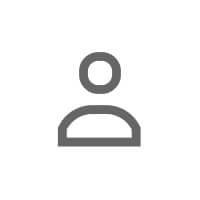An accessible LinkedIn profile isn't just about compliance—it's about ensuring your professional brand reaches everyone, regardless of how they access digital content. With over 1 billion professionals on LinkedIn and approximately 15% of the global population experiencing some form of disability, accessibility isn't optional—it's essential.
This comprehensive guide will help you optimize your LinkedIn profile for accessibility, ensuring your professional story is inclusive, discoverable, and effectively communicated to all audiences.
Why LinkedIn Profile Accessibility Matters
Accessibility on LinkedIn directly impacts your professional opportunities and network growth:
- Expanded Reach: Make your profile discoverable to recruiters, hiring managers, and professionals who use assistive technologies
- Improved SEO: Accessibility practices align with search optimization, making your profile more visible
- Professional Credibility: Demonstrates attention to detail and inclusive thinking—qualities valued by modern employers
- Legal Compliance: Organizations increasingly require accessibility awareness from employees and vendors
- Better User Experience: Accessible design benefits everyone, not just users with disabilities
WCAG Compliance Checklist for LinkedIn Profiles
The Web Content Accessibility Guidelines (WCAG) provide the framework for digital accessibility. Here's how to apply these principles to your LinkedIn profile:
Perceivable: Information Must Be Presentable to All Users
| Element | Best Practice | Why It Matters |
|---|---|---|
| Profile Photo | Upload high-contrast, well-lit professional headshot | Ensures visibility for users with low vision; LinkedIn doesn't allow custom alt text but displays your name |
| Banner Image | Avoid text-heavy designs; if text is included, repeat it in About section | Screen readers cannot extract text from images; banner is decorative only |
| Text Content | Use clear, concise language with proper capitalization | ALL CAPS and alternating cases confuse screen readers |
| Emojis | Use sparingly (1-2 per section) and place after sentences | Screen readers announce emoji descriptions, which can disrupt flow |
| Color | Don't rely on color alone to convey information | Users with color blindness may miss critical details |
Operable: Navigation Must Be Easy for All Users
✔️ Profile Organization Checklist:
- ✔️ Logical Content Flow: Present information chronologically or by importance
- ✔️ Consistent Formatting: Use the same structure across similar sections (e.g., all job descriptions)
- ✔️ Clear Section Purposes: Each profile section should have a distinct, understandable purpose
- ✔️ Keyboard Navigation Friendly: Avoid unusual characters that may cause navigation issues
- ✔️ Link Clarity: When adding links, use descriptive anchor text (avoid "click here")
Understandable: Content Must Be Clear and Readable
Accessibility isn't just about technical compliance—it's about clarity and comprehension:
🧠 Readability Best Practices
Language Complexity: Aim for an 8th-10th grade reading level for broad accessibility:
- Short Sentences: 15-20 words per sentence (maximum 25)
- Active Voice: "I led a team" vs. "A team was led by me"
- Common Words: "Use" instead of "utilize," "help" instead of "facilitate"
- Defined Jargon: If industry terms are necessary, provide brief context
- Consistent Terminology: Use the same terms throughout (don't alternate between "customers" and "clients" randomly)
Structural Clarity:
- Bullet Points: Break up dense text with lists
- White Space: Use line breaks between ideas (LinkedIn allows this)
- Clear Sections: Don't bury important information in long paragraphs
- Descriptive Headings: Make section purposes immediately clear
Robust: Compatible with Assistive Technologies
While LinkedIn controls the technical infrastructure, you can optimize your content for assistive technology compatibility:
| Challenge | Your Solution | Example |
|---|---|---|
| Special characters may not render | Test how your profile reads aloud; avoid excessive symbols | Instead of "★★★★★ Rated Developer," use "5-Star Rated Developer" |
| Line dividers can be disruptive | Use sparingly; LinkedIn's built-in section dividers are better | Avoid: ═══════════; Use: LinkedIn's section breaks |
| ASCII art is inaccessible | Never use text-based graphics or designs | Don't create fake diagrams with characters; describe accomplishments in text |
| Hashtags can be verbose | Limit to 3-5 hashtags; use CamelCase for multi-word tags | Use #DataScience not #datascience (screen readers pronounce each word) |
Screen Reader Optimization Techniques
Screen readers are software programs that read digital content aloud. Optimizing for screen readers ensures your profile is accessible to blind and low-vision professionals:
🔁 How Screen Readers Process LinkedIn Profiles
- Navigation Order: Screen readers typically navigate: Name → Headline → About → Experience → Education → Skills → Rest of profile
- Content Reading: Every character is read aloud, including punctuation when necessary
- Link Handling: Links are announced as clickable elements; descriptive text is crucial
- Section Identification: LinkedIn's native headings help users jump between sections
Writing for Screen Readers: The Complete Guide
Headline Optimization
Your headline is often the first thing screen reader users hear after your name:
❌ Poor Example:
"🚀 Helping companies → GROW 📈 | Keynote Speaker 🎤 | Forbes Contributor ✍️"
✔️ Accessible Example:
"Business Growth Strategist | Keynote Speaker | Forbes Contributor"
Why It Works: Clear, emoji-free (or emoji-minimal), easy to understand when read aloud.
About Section Optimization
✔️ Screen Reader Best Practices:
- Front-Load Key Information: Put your most important value proposition in the first 2-3 sentences
- Use Simple Punctuation: Periods, commas, colons work well; minimize em dashes, ellipses, and semicolons
- Avoid Gimmicks: No hidden white text, invisible characters, or formatting tricks
- Natural Reading Flow: Read your About section aloud—if it sounds awkward, revise it
- Paragraph Breaks: Use line breaks to create distinct thoughts (screen readers pause at breaks)
Template for Screen-Reader-Friendly About Section:
[Opening Statement: What you do and who you help]
[Core Expertise: 3-4 key areas with brief context]
[Notable Achievements: Quantifiable results when possible]
[Current Focus: What you're working on now]
[Call to Action: How people can connect with you]Experience Descriptions
Structure Each Role:
- Clear Role Context: Start with a one-sentence overview of the position
- Achievement Bullets: Use standard bullet points (LinkedIn provides these)
- Quantified Results: Numbers are screen-reader friendly ("increased revenue by 40 percent")
- Avoid Tables/Columns: These don't translate well to screen readers on LinkedIn
Alt Text and Image Description Best Practices
While LinkedIn has limitations on custom alt text for certain elements, understanding alt text principles helps you make better design decisions:
LinkedIn Image Elements and Accessibility
| Element | LinkedIn Alt Text Support | Your Best Practice |
|---|---|---|
| Profile Photo | Automatically uses your name | Ensure photo is clear, professional, and shows your face |
| Banner Image | Treated as decorative (no alt text) | Don't put critical information in banner; use it for visual branding only |
| Featured Content | Uses document title or post text | Ensure featured items have descriptive titles |
| Posts with Images | Allows custom alt text (up to 300 characters) | Always add alt text when sharing images in posts |
| Licenses & Certifications | Displays text fields | Fill out all text fields; don't rely only on badge images |
Writing Effective Alt Text for LinkedIn Posts
When you share content with images (which can drive engagement on your profile), proper alt text is essential:
Alt Text Formula:
[What is in the image] + [Context/Purpose] + [Key text if applicable]
Examples:
| Image Type | Poor Alt Text | Good Alt Text |
|---|---|---|
| Infographic | "My infographic" | "Infographic showing 5 steps to optimize LinkedIn profiles: 1. Professional photo, 2. Compelling headline, 3. Keyword-rich about section, 4. Detailed experience, 5. Active engagement" |
| Speaking Photo | "Me speaking" | "Kolin Simon presenting on personal branding strategies at Tech Marketing Summit 2025" |
| Data Visualization | "Chart" | "Bar chart comparing LinkedIn engagement rates by content type: Video 12%, Carousel 8%, Single image 5%, Text-only 3%" |
| Team Photo | "Team" | "Marketing team of eight professionals collaborating around a conference table with laptops and strategy documents" |
✔️ Alt Text Best Practices:
- ✔️ Be Specific: Describe what's actually visible, not what you hope people will understand
- ✔️ Include Text: If image contains text, include it in alt text (especially for quotes or statistics)
- ✔️ Context Matters: Explain why the image is relevant to your post
- ✔️ Avoid Redundancy: Don't start with "Image of..." (screen readers already announce it's an image)
- ✔️ Stay Concise: Aim for 125 characters; LinkedIn allows 300 but shorter is often better
- ✔️ Skip Decorative: If an image is purely decorative (adds no information), use empty alt text: alt=""
Inclusive Design Patterns for LinkedIn Profiles
Inclusive design benefits everyone. These patterns make your profile more accessible and more effective:
1. Clear Information Hierarchy
Organize your profile so users can quickly find what they need:
- Headline: Most important professional identifier (current role + value proposition)
- About: Career overview and specializations
- Featured: Your best work samples, publications, or content
- Experience: Detailed career history with achievements
- Skills: Validated competencies
2. Multiple Ways to Understand Information
🧠 Present key information in multiple formats:
- Text Descriptions: Explain your expertise clearly in words
- Quantifiable Metrics: Use numbers to demonstrate impact ("40% increase" not "significant growth")
- Context Clues: Define acronyms on first use (especially industry-specific ones)
- Featured Content: Link to portfolio pieces, articles, presentations for visual learners
3. Plain Language Approach
Plain Language Techniques:
| Instead of... | Use... | Why |
|---|---|---|
| "Leveraged synergistic methodologies" | "Used collaborative approaches" | More concrete and understandable |
| "Spearheaded the implementation" | "Led the implementation" | More direct and common |
| "Facilitated cross-functional alignment" | "Coordinated between teams" | Clearer action |
| "Optimized operational throughput" | "Improved workflow efficiency" | More specific outcome |
| "Drove strategic initiatives" | "Led key projects" | More tangible |
4. Consistent Formatting Patterns
Consistency helps all users predict and navigate your profile:
- Job Description Format: Use the same structure for each role (context → responsibilities → achievements)
- Achievement Format: Start bullets the same way ("Led...", "Increased...", "Developed...")
- Date Formats: Be consistent (always "Jan 2023" or always "January 2023")
- Capitalization: Use standard title case or sentence case consistently
5. Cognitive Load Reduction
🔁 Make your profile easy to process:
- Chunk Information: Break content into digestible sections
- One Idea Per Bullet: Don't cram multiple concepts into single bullets
- Progressive Disclosure: Start with high-level overview, then provide details
- Visual Rest: Use white space and line breaks to prevent overwhelming readers
- Scannable Content: Bold key terms, use bullets, keep paragraphs short (3-5 lines max)
📺 Learn More About Web Accessibility
Accessibility expert and developer advocate Kevin Powell explains practical accessibility principles that apply to all digital content, including your LinkedIn profile:
Watch: "Web Accessibility 101: Building Inclusive Digital Experiences" by Kevin PowellThis comprehensive introduction covers fundamental accessibility concepts, WCAG guidelines, and practical implementation techniques that will inform your LinkedIn profile optimization strategy.
3-Step Action Plan: Make Your LinkedIn Profile Accessible Today
Ready to improve your profile's accessibility? Follow this systematic approach:
Step 1: Audit Your Current Profile (30 minutes)
Download and complete the LinkedIn Profile Accessibility Audit Checklist to identify accessibility gaps.
Quick Audit Process:
- Screen Reader Test: Enable your device's screen reader and navigate your profile. Listen for awkward readings, unclear sections, or confusing navigation.
- Content Review: Check for excessive emojis, special characters, ALL CAPS text, or unclear language.
- Visual Check: Verify your profile photo is clear, banner doesn't contain critical text, and formatting is consistent.
- Reading Level Test: Copy your About section into a readability checker (Hemingway Editor, Readable.com). Aim for grade 8-10.
- Link Inventory: Review any links in your profile—are they descriptive? ("View my portfolio" not "click here")
Step 2: Implement Priority Fixes (1-2 hours)
Address high-impact accessibility issues first:
🎯 Priority 1: Content Clarity
- Rewrite headline to be clear, emoji-minimal, and descriptive
- Simplify About section language—remove jargon or define necessary terms
- Add line breaks to improve About section scanability
- Spell out acronyms on first use throughout profile
🎯 Priority 2: Visual Elements
- Replace banner if it contains critical text (move that text to About section)
- Ensure profile photo is high-contrast and shows face clearly
- Review Featured section—ensure items have descriptive titles
🎯 Priority 3: Structure and Formatting
- Standardize job description formats across all roles
- Remove excessive special characters, line dividers, or ASCII art
- Limit emoji use to 1-2 per section, placed after complete thoughts
- Use CamelCase for multi-word hashtags (#DataScience not #datascience)
Step 3: Establish Ongoing Accessibility Practices (Ongoing)
Make accessibility a habit in all LinkedIn activity:
- Post Creation: Always add alt text when sharing images (LinkedIn makes this easy—click "Edit" on images before posting)
- Content Sharing: When linking to articles or resources, use descriptive anchor text
- Profile Updates: Run new content through screen reader before publishing
- Document Sharing: When adding featured content, ensure PDFs and documents are themselves accessible (use proper headings, alt text, etc.)
- Quarterly Review: Every 3 months, re-audit your profile using the checklist to catch any accessibility drift
Accessibility FAQ
Should I remove all emojis from my LinkedIn profile for accessibility?
No, you don't need to remove all emojis—just use them strategically. Screen readers announce emoji descriptions aloud (🚀 becomes "rocket," 📈 becomes "chart increasing"), which can disrupt content flow if overused. Best practice: Limit to 1-2 emojis per section, place them at the end of sentences or bullets (not mid-sentence), and ensure your content makes complete sense without them. Think of emojis as visual enhancement, not critical information carriers.
How do I know if my LinkedIn profile is screen reader friendly?
The best way is to test it yourself using built-in screen readers. On Mac, enable VoiceOver (Cmd+F5), on Windows use Narrator (Windows+Ctrl+Enter), and on mobile enable TalkBack (Android) or VoiceOver (iOS). Navigate through your profile with your eyes closed and listen to how it reads. If you encounter awkward phrasing, confusing navigation, or unclear sections, revise accordingly. Pay special attention to your headline and About section—these should sound natural and professional when read aloud.
Can I add alt text to my LinkedIn profile photo and banner image?
LinkedIn does not currently allow custom alt text for profile photos or banner images. Your profile photo's alt text automatically uses your name ("Photo of [Your Name]"), and banner images are treated as decorative without alt text. Workaround: Ensure your profile photo clearly shows your face and is professionally lit. For banners, don't include critical information (like contact details or credentials) in the image—put that text in your About section instead. When sharing images in posts, LinkedIn does allow custom alt text, so always add it there.
What reading level should I aim for in my LinkedIn profile?
Aim for an 8th-10th grade reading level for maximum accessibility and comprehension. This doesn't mean "dumbing down" your expertise—it means communicating clearly and efficiently. Use tools like Hemingway Editor or Readable.com to check your content. Focus on: shorter sentences (15-20 words), active voice, common vocabulary, and well-defined jargon. Remember that recruiters, hiring managers, and colleagues are often skimming profiles quickly; clear language helps everyone understand your value faster.
Are special characters and line dividers bad for accessibility on LinkedIn?
Yes, most special character dividers and ASCII art create poor experiences for screen reader users. Characters like ═══════════ or ▬▬▬▬ are read aloud character-by-character ("equals sign, equals sign, equals sign..."), which is disruptive and unprofessional-sounding. Instead, use LinkedIn's built-in section dividers (the platform automatically separates sections) and rely on white space (line breaks) to create visual separation. If you want to emphasize section breaks, use simple, clean line breaks—they work for all users.
Does making my LinkedIn profile accessible improve my SEO and visibility?
Yes, absolutely. Accessibility best practices align closely with SEO optimization. Clear, descriptive language helps LinkedIn's algorithm understand your expertise and match you with relevant opportunities. Proper keyword usage (natural, not stuffed), well-structured content, logical information hierarchy, and consistent formatting all improve both accessibility and searchability. Additionally, accessible profiles tend to have better engagement metrics—people can actually read and understand your content—which signals to LinkedIn that your profile is valuable, potentially boosting your visibility in search results and recommendations.
How often should I audit my LinkedIn profile for accessibility?
Conduct a full accessibility audit quarterly (every 3 months) or whenever you make significant profile updates. During regular updates—like adding a new position, updating your About section, or sharing featured content—do a quick check: run the new content through a screen reader, verify readability, and ensure formatting consistency. This prevents "accessibility drift" where small issues accumulate over time. Use the LinkedIn Profile Accessibility Audit Checklist as your guide for quarterly reviews.
Making LinkedIn Accessible for Everyone
Creating an accessible LinkedIn profile isn't just about compliance or best practices—it's about professional inclusivity. Every improvement you make expands your reach, strengthens your personal brand, and demonstrates the kind of thoughtful, detail-oriented professional that organizations want to hire and work with.
Accessibility benefits everyone:
- People with disabilities can access and understand your professional story
- Non-native speakers can more easily comprehend clear, simple language
- Mobile users on slow connections benefit from text-focused, efficiently formatted profiles
- Busy recruiters can quickly scan and understand your qualifications
- Voice search users can find you more easily when your content is clear and well-structured
Start with the 3-Step Action Plan above, download the Accessibility Audit Checklist, and commit to making one improvement today. Your more inclusive, more accessible profile will serve your career for years to come.